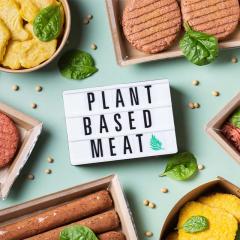As we settle the wonderful (and sometimes weird) world of virtual university, where classes can be attended from the comfort of your pyjamas, many of you are probably realising that online tutorials and lectures—delivered for the most part by Zoom at UQ— come with their own unique set of challenges.
As a student who has also done my fair share of videoconferencing in my work life, I’ve put together a set of quick tips to help you get the most out of Zoom meetings, and to make sure you don’t get caught out doing anything you shouldn’t be (Google #zoomfails if you need a laugh).
Before you even open Zoom, let’s cover off a few of the studying-from-home essentials:
- Maintain a good routine: if the lines between uni and home life are becoming blurred, you may find it helpful to create a timetable for your virtual classes, just as you would if you were coming on to campus. Planning your study time, meal times, exercise, breaks and play can also help you structure your day. Need some inspiration? Download UQ’s editable day planner.
- Tidy your workspace: remove all of the clutter from your desk and keep only the absolute necessities i.e. laptop, light, book, water bottle. PSA your phone is not a necessity - which brings me to my next point...
- Leave your phone as far away as possible: a phone is like chocolate: if it’s in the house you’re going to eat it. It can be near impossible to resist the temptation to respond to a message or watch TikTok while you’re in a virtual meeting, so do yourself a favour and put your phone in a drawer out of sight, or better yet, in another room altogether.
- Work in a quiet space: this one can be tricky if you’re living in a share house, but try to secure a space that is quiet and distraction-free, whether this is your bedroom or a separate space somewhere in the house. Headphones or earplugs are a must.
Now we’ve got the basics covered, here are my eight vital tips to help you ‘zoom’ through this Semester with flying colours (yes, I went there).
1. Download the Zoom ‘client’ app and use it from a desktop
Use the Zoom desktop app rather than the web browser or mobile apps as it has more functionality. Select Zoom for client meetings to download it now.
Zoom also has a handy test environment that you can use at any time to ensure your sound and video are working properly: https://zoom.us/test
If you experience bandwidth problems try the following:
- Switch off your video
- Dial-in via phone (see point No.2 below) rather than computer audio
- Try restarting your computer
- Try a different device (e.g. your phone)
2. Choose your audio option
Zoom has two options for audio:
- Join via computer audio
- Join via phone audio
If your internet connection isn't great, or you’re experiencing quality issues, try joining with phone audio instead as it separates the audio from your internet connection.
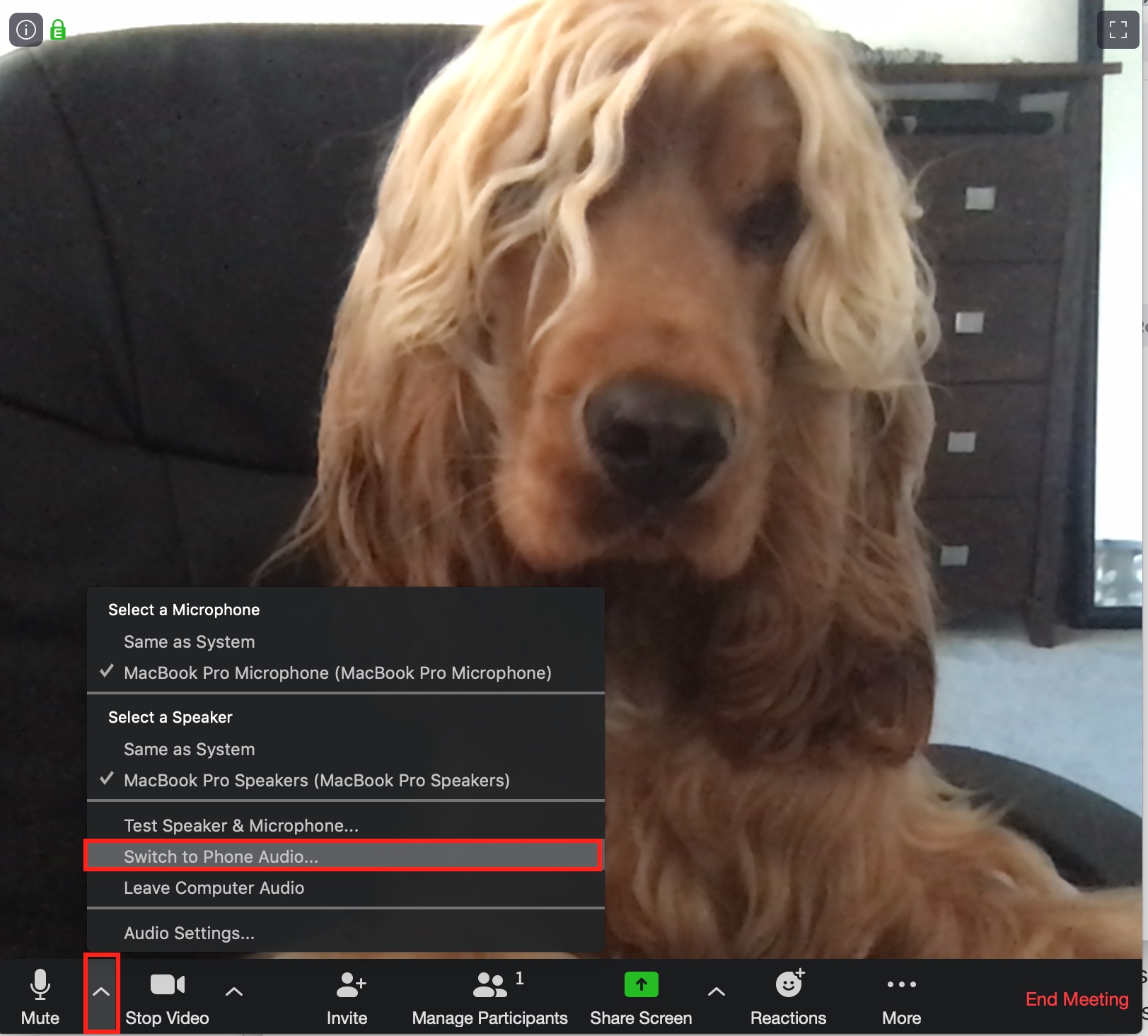
3. Wear headphones
Use headphones or earphones with a microphone to help improve the sound experience for yourself and listeners on the other end. Headphones are an excellent way to help with focus by blocking out external noise, and the mere act of putting them on can signal to your brain to get ‘into the zone’ and block out mental noise.
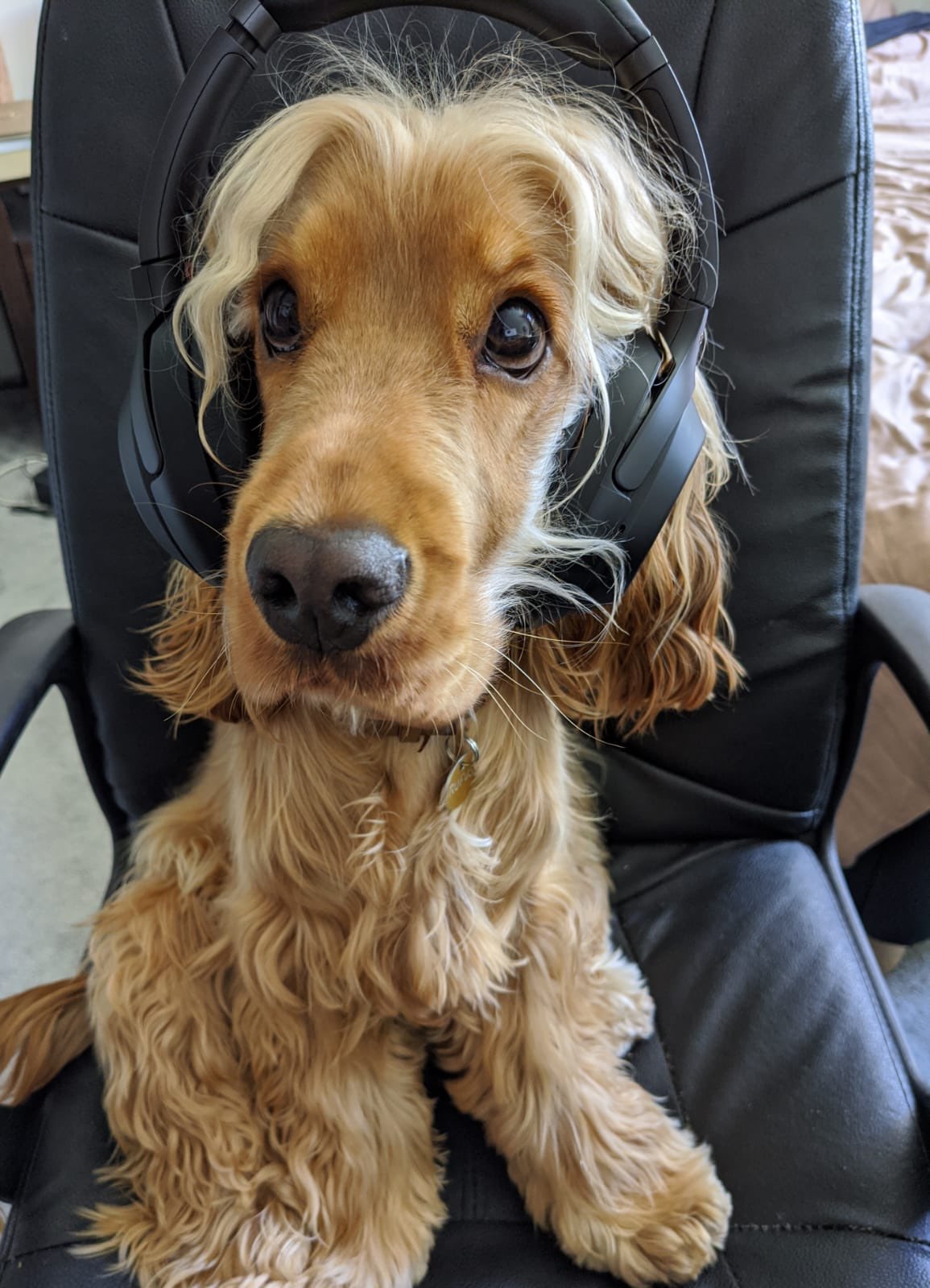
4. Arrive early
If you’re anything like me and hate walking into lectures late because all eyes are on you, then this one's for you: enter into the Zoom room a few minutes early. Your lecturer or tutor will most likely be there 5 or 10 minutes prior to the start anyway, so arriving before it starts gives you the chance to enter inconspicuously and ensure your video and audio work properly.
5. Mute your computer audio and notifications
Don’t be that person whose notifications keep blipping when they’re speaking, or the one who shares their screen only to have an inappropriate message from a friend or partner pop up for the entire tute to see. Switch off your notifications and close any windows or programs not relevant to your tute. This will also help you stay focussed on the topic at hand.
Tip: Mac users can use the ‘do not disturb’ function to mute notifications, accessed from the menu icon in the top right-hand corner of your screen. PC users, ‘focus assist’ will do the job for you, activated by right-clicking on the notification icon on the taskbar.
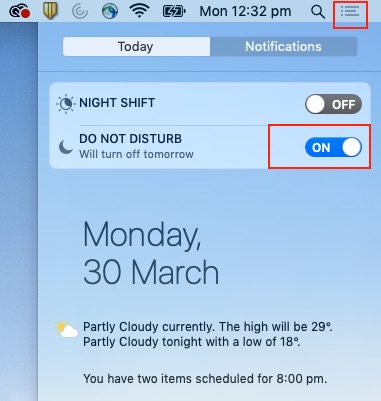
6. Microphones - to mute or not to mute?
It’s common courtesy to mute your microphone when you’re not speaking as this minimises interference for others.
But, if your tutor asks you to unmute your microphone and talk, DO IT!
In one of my tutorials, the tutor specifically requested that everyone keep their microphones unmuted to facilitate interaction and what happened? Everyone stayed on mute and there was zero interaction. Yes, it might be a little awkward, but your tutors are doing their best to make the classes interactive and engaging (and it’s awkward for them too), so help them out, it might actually help you learn too!
7. ‘Check-in’ to the meeting
At the beginning of a meeting, it can be really helpful to whip around the virtual room for five minutes to give attendees the chance to say hello. This is a useful way for everyone to test their tech and iron out any issues with audio etc early on, and it also helps everyone to be present by mentally ‘checking-in’ to the meeting. Some ideas for a check-in include sharing your best studying from home tip, how many tabs you currently have open, or what you had for lunch. Note: this will obviously only work for smaller tutes and not 300-person lectures.
8. Use the chat box
The chat box provides an excellent platform to interact with other students and make comments or questions to the tutor without interrupting. Depending what settings have been chosen, you can choose to message 'everyone' or your tutor or another student privately.
![]()
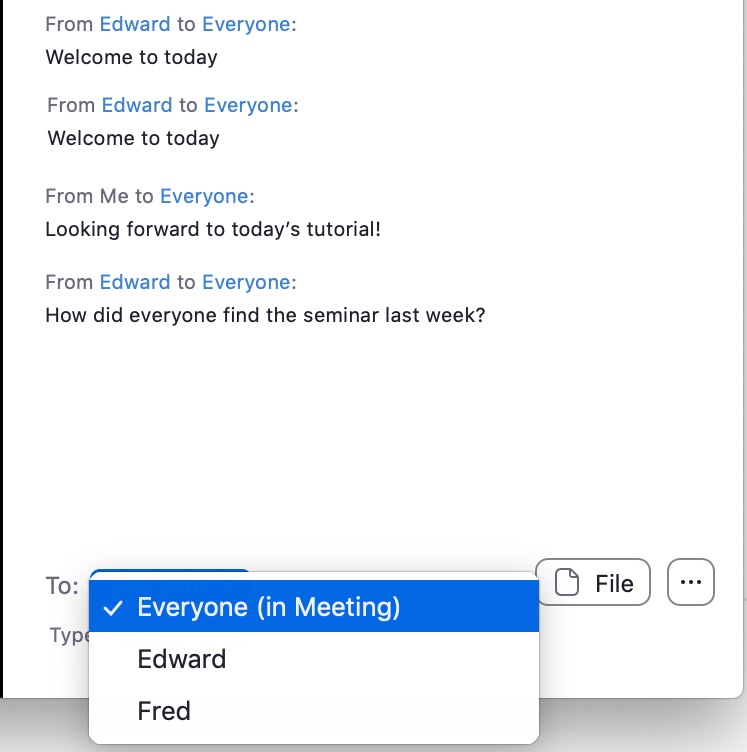
9. Breakout rooms
Been in a breakout room yet? Breakout rooms are where the tutor will split the larger group into small groups in separate ‘rooms’. They’re great because they remove the fear and vulnerability of talking out loud in front of the whole group.
10. Video
Many of your tutes won’t need to use video, but if you do, here are a few things to consider:
Be aware of your background: for many students, our study area and sleeping area are one in the same, so controlling our background can be tricky. Before you jump into a meeting have a quick look around behind you to see what others will see and try to make your background as plain and distraction-free as possible (i.e. no moving fans or dirty laundry) or navigate to your settings to try a Zoom virtual background instead.
![]()
Lighting: ensure your face is well lit and try to avoid sitting with your back to a window or other source of light.
Camera angle: this will depend on your set up—whether you’re on a laptop, desktop, whether you have a separate webcam—but take a couple of minutes to test and see what it looks like before your meeting to ensure it’s just you attending, not your three chins as well. As a general rule, try to have the camera at eye level which makes for better ‘eye contact’.
Clothes: yes we’ve all seen the memes that studying online means you don’t have to wear pants to a Zoom meeting, and all I have to say is this: things can (and do) go wrong on Zoom. On another note, the psychological benefits of getting up and dressed into ‘day clothes’ can actually trick your brain into thinking you’re at work and help you focus more.
Just rolled out of bed and not looking your best at 8 am in the morning? Try Zoom’s touch up my appearance feature to iron out the rough patches. You’re welcome.
One final tip: get involved
Have you ever Googled ‘study hacks’ or perhaps you’ve found yourself the night before an exam watching YouTube videos on ‘how to memorise things-fast’ in a last-ditch effort to cram when you really should have done more throughout the semester (guilty!).
We all want to find ways to learn more, learn faster and learn smarter, and with research suggesting that we forget roughly 50% of what we hear within hours of hearing it, I have one hot tip for you: participate and don’t be afraid of making mistakes. Writing things down, talking it over with someone, and answering questions are all ways we can help process and encode what we learn in our brain for better recall down the track. And answering a question incorrectly can actually create a stronger learning experience than getting it right.
Yes, it can be intimidating, but speaking in a uni tute is possibly one of the safest environments you can get: you’re not graded on it, you’re not answering to a client in a business meeting, there’s no budget riding on your answer, and in Zoom, no one can even see you!